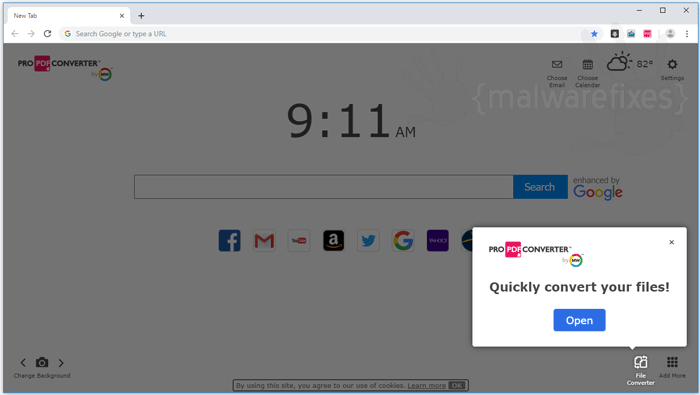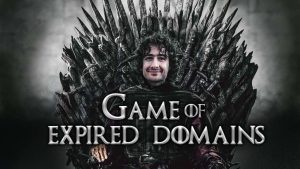Google Chrome is supposed to be a majorly popular browser. As such, it is a pretty common target for adware installations and other undesirable extensions. We would be discussing ways to easily get rid of any adware and any PUP (Potentially Unwanted Programs). Adware eats up your system resources, web traffic and seriously compromises your privacy. For serving ads which could be attracting user’s clicks, the adware programs seem to track and steal all your browsing history, visited websites, location, and activities.
In worst case scenario, you could be clicking on an ad, which is promoting a network that is used by some cyber criminals to steal your identity. Creating a system restore point is highly recommended before you even initiate the adware removal process. If you wish to eliminate ads, pop-up messages, and coupons, that are constantly being displayed without your consent in your Google Chrome, then you should consider removing the adware from the computer, you use.
Automated Adware Removal
Automated adware removal is effective in speeding up the process and avoiding errors that could be really destructive to the entire system. You no longer need to waste your precious time in locating and identifying the malicious components. Special malware protection software could easily block, as well as, remove coupons, ads, pop-up messages, and deals.
SpyHunter is an effective product meant for both malware removal, as well as, system protection. It boasts of fantastic malware detection ability and also completely free professional support.
Manual Adware Removal
Manual adware removal is pretty simple if you know exactly what you have to eliminate. Here is a guide for removing coupons, ads, and pop-up messages. This is a universal process for most of the Google Chrome adware programs, which seem to be installed deviously. Remember free scan results that are delivered by SpyHunter would be helping you in getting rid of adware infections that make use of diverse tricks for protecting themselves.
Uninstall the Adware Application: Open up your control panel, and select “Programs and Features”. Next, scroll down the list, right click on the adware program and select ‘remove’.
Remove the Chrome Extension: Now that the program is uninstalled, you can delete the Google Chrome extension. From the Chrome Menu icon in the top right, select settings, then “extensions”. Now, scroll to find your program, and click the “Trash Can” icon.
Restart the Browser
Examine and watch out for suspicious add-ons, which were not installed by you. Chrome doesn’t require add-ons for running. Extensions are third-party components that are created to extend your web browser. Any unknown extension should be removed at once as it could be belonging to adware.
Reset Chrome: If the problems still persist, you are probably better off resetting Chrome to the default settings which existed when you first ran it. Open up “Settings” under the Chrome Menu, and select “show advanced settings”. Scroll right to the bottom, click “reset browser settings” and confirm your choice. Once this is done, close the browser and restart it. Another good idea would be to run a cleaner like CCleaner or a scanner like Malwarebytes and/or AdwCleaner before restarting the browser.
Detect and Eliminate All Other Malicious Programs
Cyber criminals could also, be using adware bundles to spread spyware that is effective in stealing your identity or money. You need to be completely alert and aware of such threats. It is a good idea to safeguard your vital information and computer by getting rid of all hazardous programs.
You could consider downloading a completely free anti-malware scanner. Allow it to scan your computer to look for unwanted promotional and other malicious programs. This security software is really helpful in providing you with meticulous information for effective manual malware removal. It is popular as it offers several system protection options. As opposed to your anti-virus, this security software is extended for safeguarding your computer from legitimate commercial products, which display coupons, ads, and even pop-up messages in Google Chrome.
Author Bio: Jonathan Brown is a coder and blogger from Boston. He is actively interested and passionate about technology and software. His latest post is regarding Google Chrome adware programs and how to deal with them.